You’ll see
the following error when trying to connect to a SQL Server Embedded Edition instance, aka Windows Internal Database(MICROSOFT##SSEE instance) using
SQL Server Management Studio if you are directly using the server name.
Cannot connect to MachineName\MICROSOFT##SSEE.
A network-related or
instance-specific error occurred while establishing a connection to SQL Server.
The server was not found or was not accessible. Verify that the instance name
is correct and that SQL Server is configured to allow remote connections.
(provider: SQL Network Interfaces, error: 26 - Error Locating Server/Instance
Specified) (Microsoft SQL Server, Error: -1)
To connect to the Windows Internal Database using Management Studio, specify the server name as \\.\pipe\MSSQL$MICROSOFT##SSEE\sql\query
EDIT: On Windows Server 2012, it seems that we'll need to use \\.\pipe\MICROSOFT##WID\tsql\query. I haven't tried this as I don't have a Windows Server 2012 machine yet, but it is based on the comment below from Stephan.
Hope this helps!
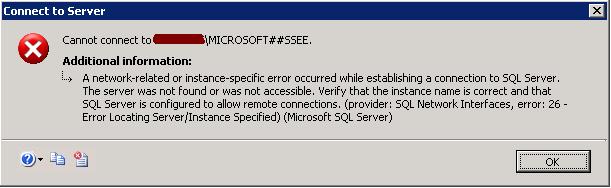

Hi
ReplyDeleteJust 4 information: On Windows Server 2012 Windows Internal Databases you have to use following server name: \\.\pipe\MICROSOFT##WID\tsql\query
Your string doesn't work on 2012.
Thank you Stepahn. I've updated my post to ad the string for Windows Server 2012.
ReplyDeleteThanks Stephan, and Faisal for updating. I used \\.\pipe\MICROSOFT##WID\tsql\query on my Server 2012 Standard installation to access the WSUS database via SQL Server Management Studio 2008 Express.
ReplyDeletehi eric.
ReplyDeletei'm a confused about this i upgrade wsus 2008 to 2012 \\.\pipe\MICROSOFT##WID\tsql\query on my Server 2012. is this a name my server name, i dont know if it is by default or also you can change it same as my host name.