Recently one of our client wanted to display images dynamically in one of their Crystal Reports. The report(Purchase Order Report) had up to 3 Buyers for a single Purchase Order, and besides each Buyer Name they wanted a logo(image) specific to the Buyer. Based on the Buyer Name we need to choose one of the 3 images to print on the Purchase Order report. This can be accomplished using the following methods based on the version of the Crystal Reports.
Version 10 or less:
Here you create multiple(equal to the number of images) group headers, place each image within each header as shown below.

Right-click the first group header, go to section expert, click on the formula button to suppress it conditionally as shown below. In my case each image(logo) is configured to display only for the respective buyer. Repeat this step for all the group headers.
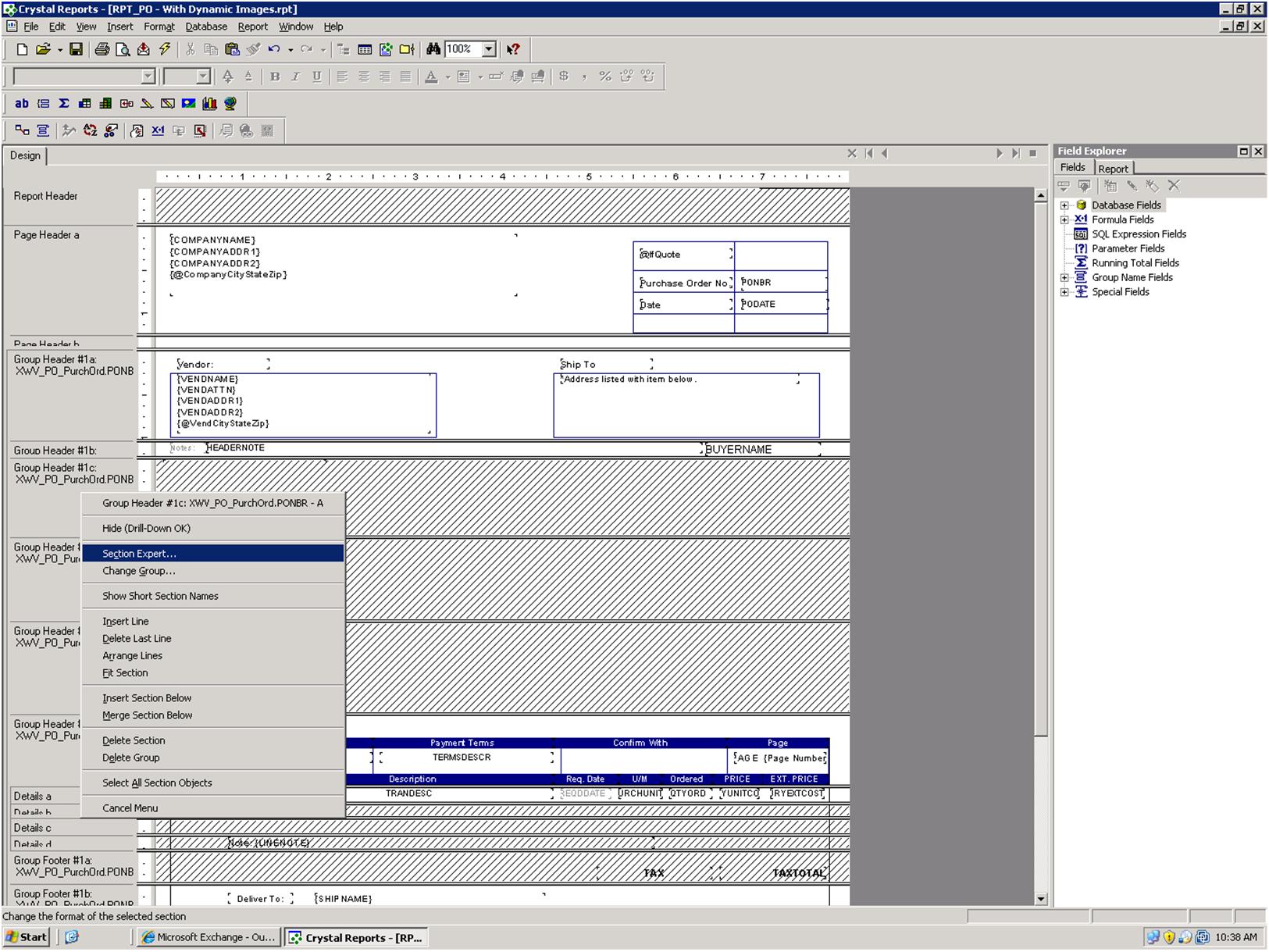

Note: In these versions you can't set the image location graphically as there is no such option on the picture tab.
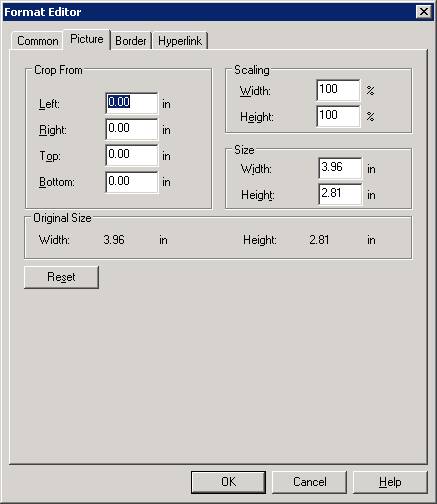
XI or later versions:
Here you can either use the above approach(using a formula and section expert to hide the image conditionally in the group headers) or by setting the location of the image graphically as follows:
Note: This is not available in version 10 or less.
Right-click the image, go to Format Graphic(or Format Editor), click on the Picture tab and then click the Graphic locational conditional formula button. Create a formula that returns a string value equating to the location of the string.

Again, you can return two or more strings using a condition. I used the above approach as I was required to work with version 10.

No comments:
Post a Comment